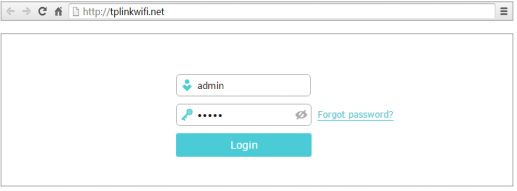Tplinkwifi.net is the online administrative panel for TP-Link routers. This web-based interface allows users to log in and modify settings, including the WiFi password, SSID, and other default configurations. Accessing this portal allows users to manage their network settings and ensure optimal performance for their TP-Link routers.
How to login at Tplinkwifi.net?
Before accessing tplinkwifi.net, ensure your device is connected to the TP-Link Router’s network. The default WiFi credentials can typically be found on a sticker at the back of your router.
- Launch a web browser and enter http://tplinkwifi.net into the address bar.
- Alternatively, you can use the router’s IP address, either http://192.168.0.1 or http://192.168.1.1.
- The default credentials for most TP-Link routers are “admin” for both the username and password (all lowercase). Input these details to log in.
- Once logged in, you’ll see the TP-Link user interface, where you can manage various router settings.
Changing the TP-Link WiFi Password
- Access the TP-Link Router Settings page.
- From the left-hand menu, go to
Wireless > Wireless Settings. - Opt for security settings.
WPA/WPA2. - In the
Passwordfield, input your new desired WiFi password. - Click
Saveto apply the modifications.
Modifying the TP-Link SSID (Network Name)
- After logging into the TP-Link Router Settings, navigate to
Wireless > Wireless Settingsat the left-hand menu. - Locate the
Network Name (SSID)field and input your desired WiFi name. - Click
Saveto finalize the changes.
By regularly updating your WiFi password and SSID, you can ensure better security for your network and prevent unauthorized access.
Troubleshooting Tplinkwifi.net
There could be several reasons if you’re having trouble logging in to your TP-Link router via tplinkwifi.net. Firstly, check if your router is correctly connected to your device.
- Make sure that the Ethernet cable is securely attached to both the router and your device.
- Secondly, try clearing your browser’s cache and cookies. Sometimes, previous browsing data can interfere with your login process.
If you’re still unable to log in, you could also try using a different web browser or device. It’s possible that the browser or device you’re currently using is incompatible or has settings that prevent you from logging in.
You might need to reset your router if none of these steps work. To do this, find the reset button on your router (usually located at the back), press and hold it for about 10 seconds, then release it. Once you reset your router, you can try logging in again with the default username and password. Remember to change these default credentials after logging in to ensure your network’s security.