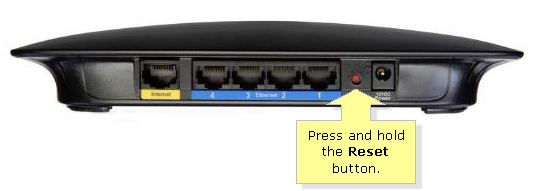Resetting router to factory defaults settings can solve several problems, such as you have forgotten login username or password of the router, or you have forgotten Wi-Fi password, or network malfunction due to router wrong settings. Resetting is a simple matter, the process will recover router to default settings, but it won’t recover your previous settings, and in most situation, it won’t automatically make your network work, you still need to reconfigure the network.
Before resetting your router, here are what will happen after the process, it is recommended to back up current configurations.
- Router’s login username and password will be wiped out and reset to factory defaults, same to those printed on router back.
- Wi-Fi password and other network settings will be cleared, including ISP setting, SSID, router IP, customized routing managements.
- All devices that used to access the Internet through the router can no longer access the Internet through the router.
How to Reset Your Router to Factory Default Settings?
There are generally two ways to reset the router. The first is to complete the reset in the router admin center, which is also called soft reset, proceeding this method requires you to log in to the router. Another way is to use the reset button on the router, which is also called hard reset. Both ways will work except your router is totally damaged.
Reset Router in Admin Center(Soft Reset)
If you can still enter the router admin center/management interface, try following steps:
- Login to your router with username and password.
- Find advanced settings or router settings section, most router has this section.
- Locate ‘Recover to factory settings’ menu, click it and the router will be reset to factory settings.
Router Hard Reset
If your router doesn’t provide soft reset function, or you can’t login to router, here are hard reset steps:
- Locate the RESET button on the body of your router. This button has basically the same function as the RESET button on your computer.
- Use a toothpick of a sharp stick to press and hold the button for 10-15 seconds.
- Observe the LED lights on the front of your router till it flash quickly, wait till it stops flashing, let go of the toothpick.
- Your router will automatically power on and all settings will be recovered to factory defaults.
That’s all! You’ve reset your router successfully! Now you can login to it and configure settings and setup Wi-Fi and other network settings. Of course if you want to figure out how to reset router password or how to reset router IP, they are the same steps as above.