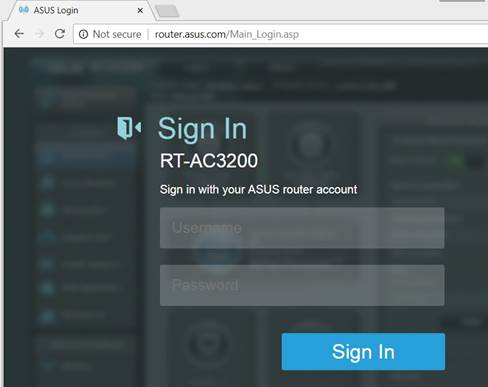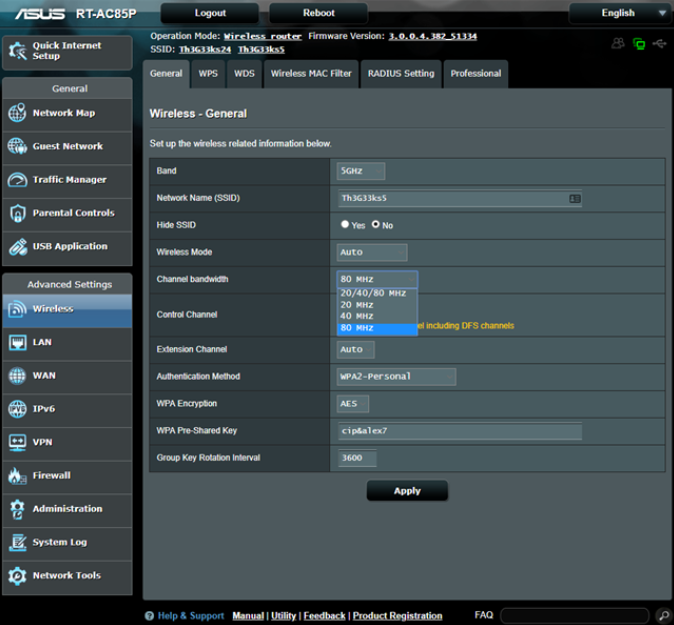By logging to your ASUS router admin panel you will be able to change WiFi name(SSID), WiFi password, configure LAN, WAN, IPV6, VPN, Firewall, and so on.
How to login to ASUS Router?
The default login address used by most ASUS router is 192.168.1.1, you can also login at http://router.asus.com, so you can login to this router model by an IP address or and URL. Some model may use a different IP address, such as 192.168.50.1, so you need to check the address marked on the label at the bottom of the router.
- Open a browser and type http://192.168.1.1 or http://router.asus.com.
- Enter Default login username: admin and password: admin.
- Click ‘Sign In’ and you will be logged in to your ASUS router.
Note: Login username and password are not WiFi SSID and WiFi password.
How to configure WiFi on ASUS router?
In ASUS router’s admin page, you can find there are a bunch of parameters in WiFi section, such as SSID setup, hide SSID, Wireless Mode, Channel bandwidth, etc. Follow below three methods to configure WiFi on your ASUS router.
- When setting up the router for the first time, you can configure the WIFI account and password in the guide interface.
- Enter router’s setting interface -> Wireless, then make your desired configuration at ‘General’, ‘WPS’ and so on pages.
- Use ASUS Router App to configure your router. You can find the App on Google play or App Store by searching ‘ASUS Router’.
Can’t access ASUS router
If you login ASUS router with default login password ‘admin’ and can’t access it or you can’t even open login pages, there might be several reasons:
- The default login password was modified and your router is working normally, what you need to do is to find the modified password.
- Can’t open login pages. Check whether your router’s login address is still 192.168.1.1, try other IPs such as 192.168.0.1 or 192.168.50.1.
- Your router isn’t working, try to reboot it or factory reset it.