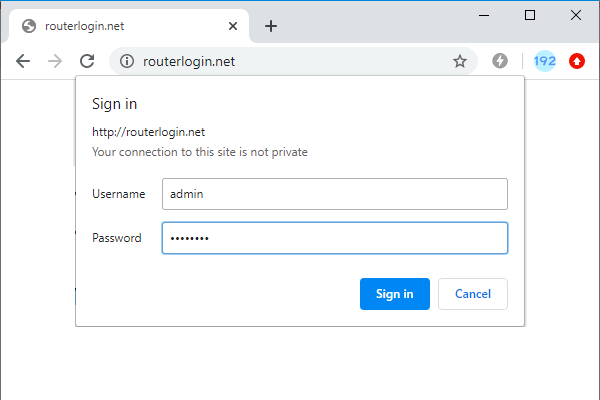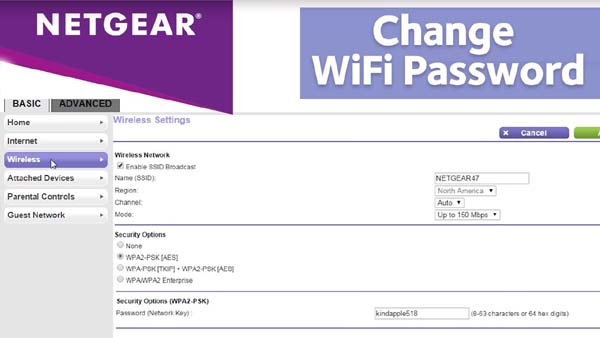A lot of NETGEAR models are built with generation WiFi 6 technology, provides great capacity to handle more devices on your network. Login to NETGEAR router allows you to setup WiFi network, change WiFi password at http://192.168.1.1 or http://routerlogin.net.
How to login to NETGEAR Router?
To login to NETGEAR Router routerlogin.net or routerlogin.com, make sure your device is connected to router’s network. Look at the back of your NETGEAR router, you will find login information printed on a label. Follow the steps you can easily access NETGEAR router.
- Open a web browser and enter routerlogin.net or routerlogin.com or 192.168.1.1.
- Then enter login username and password, the default combination is admin/password.
- Click ‘Sign in’ or ‘OK’ and you will access NETGEAR router’s admin center.
Troubleshooting of NETGEAR Router Login
If you can’t access NETGEAR router by entering routerlogin.net in your browser, there are many reasons, here we provide some methods to help you solve this problem. Please follow the steps below:
- Make sure your device is connected to the network of NETGEAR router, it can be connected by cable or WiFi.
- If you are using a computer, make sure to obtain IP address automatically.
- Try to login with the default IP address, the default IP address of NETGEAR router is 192.168.1.1 or 192.168.0.1.
- Clear your browser’s cache, or try another browser to log in.
- Disable firewall and antivirus software in case at some point they block the login address.
- Restart your router then try again.
- If none of the above methods solve the problem, then try to factory recover your router: with your NETGEAR router powered on, press and hold the Reset button for at least 8 seconds to reset it to factory settings.
Note: Restoring your router to factory settings will erase all configurations, be careful to do this step.
How to change WiFi name(SSID) and WiFi password?
NETGEAR router has preset its WiFi SSID and password by default, you can check it on the bottom label. For security reason, you can change them follow these steps:
- Open a browser and visit http://192.168.1.1 or http://routerlogin.net.
- In the login page, type default username: admin and password: password.
- Go to BASIC -> Wireless, enter your new Network Name in SSID field.
- Enter WiFi password in Security Options(WPA2-PSK) field.
- Click ‘Apply’ and save all changes.