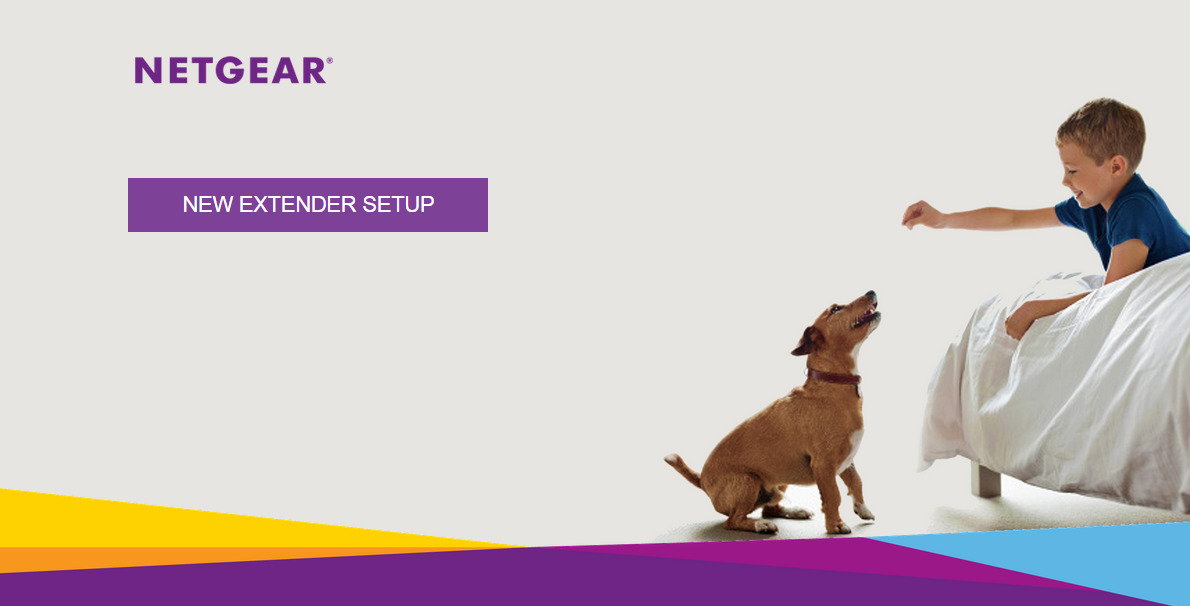Mywifiext.net is a web-based interface for managing and configuring NETGEAR range extenders. It is a central hub for adjusting settings, updating firmware, and ensuring optimal device performance. Users can easily modify their Wi-Fi password, SSID, and other default configurations through this portal.
How to login Mywifiext.net?
- Ensure your device is connected to the NETGEAR extender’s default WiFi Network, typically named “NETGEAR_EXT”. The default password is usually “password”, but if it’s been changed, use the updated one.
- Launch your preferred web browser.
- In the address bar, type “http://mywifiext.net” and press enter.
- You’ll be prompted to enter your login credentials. If it’s your first time, click “NEW EXTENDER SETUP” and follow the on-screen instructions.
How to set up Mywifiext.net?
- Connect to the NETGEAR extender’s default Wi-Fi network (SSID), “NETGEAR_EXT. ” The default password might be “password. “
- Open your browser and navigate to “http://mywifiext.net“.
- Click on “NEW EXTENDER SETUP”.
- Register by providing your Email, Password, and a Security Question. Click “NEXT”.
- If a message appears saying, “Your Wi-Fi extender is not connected to the router, ” click “YES”.
- Choose the WiFi network you wish to extend. You can opt to extend 2.4GHZ and 5GHZ WiFi Networks or just one. Make your selection and click “NEXT”.
- Input the password for your existing WiFi Networks and proceed.
- Assign a Network Name (SSID) for your Extended WiFi Network(s).
- For the Extended Network WiFi Password, you can either use the existing network password, set a new one, or choose not to have one. Make your selection and click “NEXT”.
- Finally, connect to your Extended Network and click “CONTINUE” to finalize the setup.
Unable to access Mywifiext.net?
If you’re having trouble accessing www.mywifiext.net, don’t worry. This is a common issue faced by many NETGEAR extender users. Here are some steps you can follow to resolve the issue:
- Check Your Connection: Ensure your device is connected to the NETGEAR extender’s WiFi network. You might see a network named “NETGEAR_EXT” or something similar.
- Use the Correct URL: Make sure you’re typing the correct URL in the address bar: http://www.mywifiext.net. Avoid using search engines to access the site.
For Windows: http://mywifiext
For Mac OS X or iOS: http://mywifiext.local
For Android: http://192.168.1.250 - Try a Different Browser: Sometimes, browser-specific issues can prevent access. Switch to a different web browser and try again.
- Clear Browser Cache: Cached data might cause conflicts. Clear your browser’s cache and cookies, then attempt to reaccess the site.
- Use the IP Address: Instead of using the URL, try accessing the extender’s setup page using its default IP address: http://192.168.1.250.
- Check Extender Placement: Ensure that the extender is within the range of your main router. If it’s too far, it might not connect properly.
- Restart Your Devices: Power cycle your main router and the NETGEAR extender. Wait for a few minutes before turning them back on.
- Factory Reset: If none of the above solutions work, consider factory resetting your extender. This will erase all settings, and you must set it up again.
- Seek Support: If you’re still facing issues, consider contacting NETGEAR’s support team or checking their knowledge base for specific solutions.
Remember, accessing the extender’s setup page is crucial for its configuration. If you face persistent issues, addressing them promptly is essential to ensure optimal extender performance.