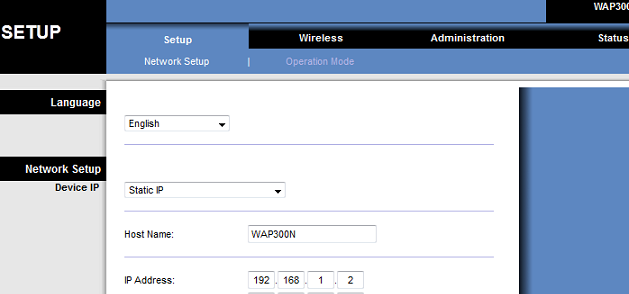myrouter.local is the default address for accessing Linksys router’s web-based setup page. It’s a local web service that provides a user-friendly interface for configuring and managing your router’s settings. This includes setting up port forwarding, configuring wireless networks, adjusting security protocols, and customizing LAN settings.
How to login to myrouter.local?
To access the Linksys router web interface through myrouter.local, follow these steps:
- Power On Your Router: Ensure that your Linksys router is turned on.
- Establish a Connection: Connect your router to your PC. A wired connection using an Ethernet cable is recommended for stability. Alternatively, you can connect wirelessly to the router’s WiFi network.
- Open a Web Browser: On your PC or laptop, launch your preferred web browser.
- Enter the Address: Type http://myrouter.local or 192.168.1.1 into the browser’s address bar and press Enter.
- Login Page: You will be greeted with a login page. Enter the default login credentials for Linksys routers:
Username: [leave the field blank]
Password: admin - Access Settings: If the credentials are correct, you will gain access to the router’s web interface.
How to change Linksys router’s WiFi password and SSID?
- Log into the web interface at myrouter.local.
- Navigate to the Wireless tab and select Wireless Settings.
- Enter your new password in the Passphrase field and confirm it.
- To change the SSID, locate the SSID field and enter your new network name.
- Click on Save Settings to apply the changes.
Note: Remember: Your new SSID and password must be entered into each wireless device that you want to connect to your network.
How to Change Linksys Router IP Address?
To change your Linksys router’s IP address:
- Access the router’s web interface via myrouter.local.
- Go to the Setup tab and select Basic Setup.
- Locate the Local IP Address field under the Network Setup section.
- Enter the new IP address you wish to assign to your router.
- Click on Save Settings to update the changes.
Forgot Linksys Router Password?
If you’ve forgotten your Linksys router password, you will need to reset the router to its factory settings. Please note that this will erase all of your settings and configurations, and you will need to set up your router again. To reset the router, locate the Reset button, which is usually a small hole at the back of the router. Use a paperclip or similar object to press and hold the Reset button for about 10-15 seconds. After releasing the button, wait for the router to reset and restart fully. Once the router is reset, you can use the default username and password to log in. After logging in, it is recommended to change the default login details and set up your router’s configurations as per your needs.
- Locate the RESET button on the back of the router.
- Use a paper clip or similar object to press and hold the RESET button for 10-15 seconds.
- Release the button after 10-15 seconds; the router will reboot and restore factory settings.
- Once rebooted, log into the web interface using the default password
admin.