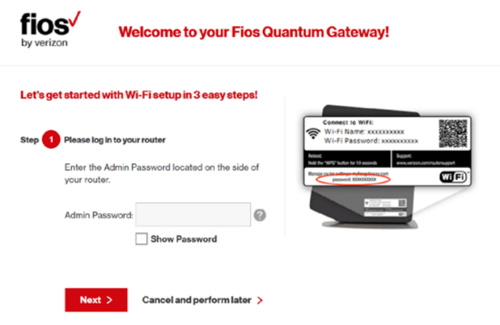MyFiosGateway is used to access the Verizon router’s admin interface, including Fios Quantum Gateway and Verizon Fios Advanced router. Once you’ve logged in to its gateway at http://myfiosgateway.com, you can change router settings. Some popular settings include changing WiFi names or passwords, turning off WiFi access, and setting up parental controls.
MyFiosGateway allows users to share multimedia files such as full movies, images, documents, videos, and more across the local network. It is the fastest internet service available, and the router is the most recent Verizon technology.
How to login to MyFiosGateway.com?
-
- Here’s how to use myfiosgateway.com to access the Verizon router’s web interface:
The first step is to connect your PC to the Verizon Router. This can be accomplished in two ways: via a wired connection using an Ethernet cable or a wireless network by connecting to the router’s WiFi network. - Open a web browser on your PC if it is properly connected to the Verizon router.
- Now, type https://myfiosgateway.com in the address bar, if that doesn’t work, enter 192.168.1.1 and press Enter.
- You will be directed to the router’s login screen, where you must enter your username and password.
- Type the default username and password for FIOS or Verizon Routers.
- Default username: admin
- Default password: You can find the password printed on a sticker located on the side of the router.
- Here’s how to use myfiosgateway.com to access the Verizon router’s web interface:
- You’ve now successfully logged into the Verizon router’s MyFiosGateway login admin panel.
From there, you can modify the settings to suit your needs.
How to change MyFiosGateway WiFi password?
Many routers have a default username and password that you can use easily. You can log in to MyFiosGateway and access all router settings by using them. However, if you do not change the default password, your router can be easily hacked because the password is widely used. So, we advise that you change the password to protect yourself from hackers. Here are steps on how to change the default password for MyFiosGateway network:
Change your password manually
If you want the simplest method, use this manually changing password method, which only requires logging into your router. However, before proceeding, make sure you’re connected to a LAN network or Wi-Fi.
- First, connect your PC to the Verizon network.
- Login to MyFiosGateway or 192.168.1.1 follow the above method.
- Once you’ve logged in to the admin panel, click Wireless -> Change Password, then enter a new password.
- Click Save to apply changes.
Change the password via MyFios mobile app
If you cannot use your PC, there is another way to change the router password: by using the MyFios mobile app, through which you can operate it remotely wherever you are connected to its WiFi network. Follow the steps below:
- Go to an app store and download the MyFios app.
- Open the app after it’s installed on your phone.
- Login to MyFiosGateway with the default username and password.
- After you’ve logged in, navigate to the internet option and select networks.
- You can now see your current password under the network name.
- Change the password and then save.
Troubleshooting Myfiosgateway
Many users encounter problems with myfiosgateway.com not working on their network. There could be several reasons why you are unable to access myfiosgateway.com. If this happens, you can use the below methods to resolve the problem.
- To power cycle your router, disconnect its power cable and wait a few seconds before plugging it back in.
- Disconnect and reconnect your device from its WiFi network.
- Use different browsers or clear all browser cookies to open this URL.
- If all methods don’t work, try a factory reset router.
How to Factory Reset Verizon Router?
If your Verizon router doesn’t work, you’ve forgotten the login password to access the admin interface, or you’ve messed up with the settings and want to start with clean settings, you could try to factory reset the Verizon router.
When you factory reset the router, everything is erased and reset to factory defaults, including any customized settings, changed router username and password, and all other personal WiFi settings.
Steps of how to factory reset and recover Verizon router settings:
- On your router, look for the Reset button. It’s commonly found on the router’s rear panel.
- While your router is turned on, press and hold the Reset button for 10-15 seconds with a pointed object like a paperclip, a needle, or other similar instrument.
- Release the Reset button after 10-15 seconds.
- The router will reboot when the LED lights blink. Before proceeding, allow the router to reset and turn on fully.
- Every personalized configuration, including any altered passwords, usernames, WiFi settings, and so on, will be returned to factory defaults once it turns on.