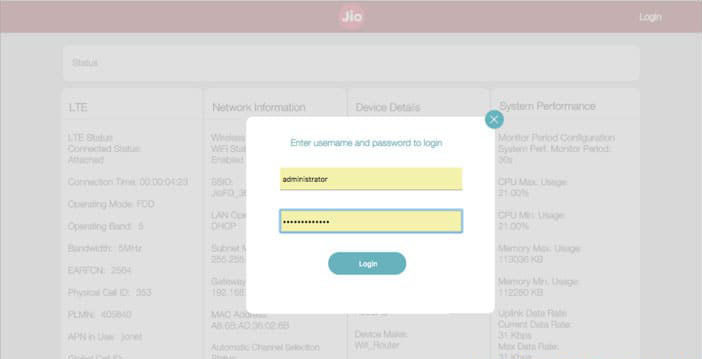Jiofi.local.html is a webpage or interface to manage and configure JioFi router settings. It allows users to access the JioFi device settings, such as changing the username and password, monitoring data usage, managing connected devices, updating firmware, and more. Users can access it by entering http://jiofi.local.html into the address bar of their browser while connected to the JioFi network.
How to Login to jiofi.local.html?
To login to jiofi.local.html, you first need to ensure your device is connected to the JioFi network.
Once connected, you can open any web browser (such as Google Chrome, Mozilla Firefox, Safari, etc.) on your device.
- In the address bar of the browser, type in http://jiofi.local.html or http://192.168.225.1 and press enter.
- This will lead you to the login page. The default username and password are both ‘administrator‘.
- After entering these, click on the login button. You will then be directed to the admin dashboard, where you can manage and configure the settings of your JioFi device.
Remember to change your default username and password to ensure the security of your device.
How to Change JioFi Password?
- To change the JioFi password, you first need to log in to the admin dashboard using the steps mentioned above.
- Once on the admin dashboard, look for the ‘Network’ or ‘Wi-Fi’ settings.
- Inside this menu, you will find an option named ‘Wi-Fi Security’ or ‘Wireless Security’. Click on it to open the settings.
- You will see your current Wi-Fi password here. To change it, erase the current password and enter your new password.
- After you’ve entered your new password, save the changes. Your Wi-Fi password has now been changed.
Make sure to note down the new password and keep it secure. You will need to reconnect all your devices using the new password. Remember, changing your password regularly helps to ensure the security of your network.
How to Change JioFi Network Name (SSID)?
To change the JioFi Network Name, also known as SSID, you first need to log in to the admin dashboard using the abovementioned steps.
- Once on the admin dashboard, look for the ‘Network’ or ‘Wi-Fi’ settings.
- Inside this menu, you will find an option named ‘Wi-Fi Settings’ or ‘Wireless Settings’.
- Click on it to open the settings. Here, you will see your current Network Name or SSID.
- To change it, erase the current Network Name and enter your new desired name.
- After you’ve entered your new Network Name, save the changes. Your Network Name has now been changed.
Make sure to note down the new Network Name and keep it secure. You will need to reconnect all your devices using the new Network Name. Remember, personalizing your Network Name can make it easier to identify and connect to your JioFi device.
Troubleshoot jiofi.local.html not opening
If you encounter issues with jiofi.local.html not opening, there may be several reasons causing this problem. The most common issues include not being connected to the JioFi network, mistyping the URL, or a problem with the device itself.
- Firstly, make sure you are connected to the JioFi network. You can confirm this by checking the network status on your device. If you are not connected, try connecting again. If you cannot connect, ensure the router is switched on and the signal is strong enough.
- Secondly, ensure you are entering the URL correctly. The correct URL is http://jiofi.local.html or http://192.168.225.1. Ensure there are no typos or extra characters in the URL.
- If you are still having trouble, try resetting your JioFi device. You can do this by locating the reset button on your device (usually, it’s a small hole at the bottom or back of the device). Use a pin to press and hold the button for about 30 seconds. This will reset all settings to factory defaults, and you can access jiofi.local.html using the default username and password.
- Lastly, if none of the above methods work, it might be a problem with the device itself. In this case, you might want to consider reaching out to Jio customer support for further assistance. They can guide you through more advanced troubleshooting steps or arrange a device replacement if necessary.